Setup instructions for the Google contacts export extension for the Planyo booking system
First unzip the extension into a directory on your web server. The extension will also work if installed on your desktop computer's web server. You will need PHP support (v5.2 or higher) on the server. There are, however, no other requirements. After unzipping the files you'll need to make sure the setup script will have write permissions to the main extension directory, at least for the time of configuring the extension.
After launching the setup in your browser you'll need to enter your extension key. You've received it in the email sent to you after purchasing the extension.
 In the next step you're asked to enter your Google+ credentials. You'll need to click on the link below the API key field which will take you to https://code.google.com/apis/console?api=calendar.
In the next step you're asked to enter your Google+ credentials. You'll need to click on the link below the API key field which will take you to https://code.google.com/apis/console?api=calendar.
 The first step is acceptance of Google APIs terms of service:
The first step is acceptance of Google APIs terms of service:
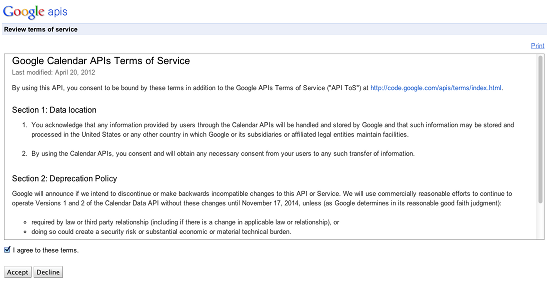 Then click on the blue button to create a new Google API project:
Then click on the blue button to create a new Google API project:
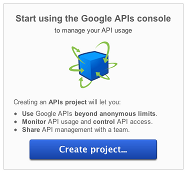 Go to API access and click on the blue button to create an OAuth client ID:
Go to API access and click on the blue button to create an OAuth client ID:
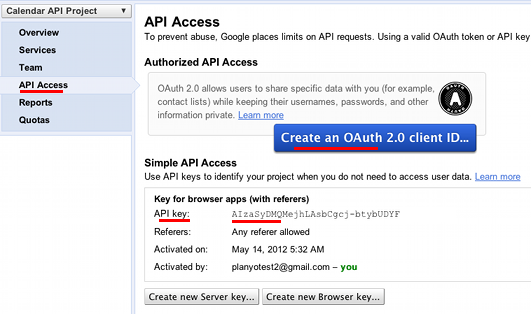 In the next step, enter a name for your product, such as Contacts export for "My company", you can leave the other options without change. Click Next.
In the next step, enter a name for your product, such as Contacts export for "My company", you can leave the other options without change. Click Next.
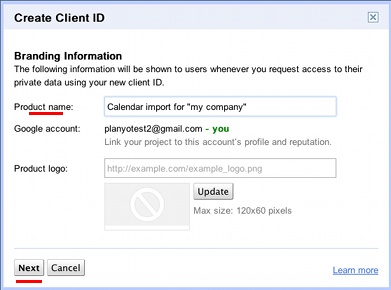 In the next step, set the option Application type to Web application, then in Your site or hostname click the link (more options).
Now you can enter the redirect URI in Authorized redirect URIs
The redirect URI is needed to tell google where the export script is located. Enter the full URL which is given to you by the extension's setup script:
In the next step, set the option Application type to Web application, then in Your site or hostname click the link (more options).
Now you can enter the redirect URI in Authorized redirect URIs
The redirect URI is needed to tell google where the export script is located. Enter the full URL which is given to you by the extension's setup script:
 Click on Create client ID to finish. This will generate your credentials. Make sure the redirect URI is the same as specified by the setup script (it should end with goog.php).
Click on Create client ID to finish. This will generate your credentials. Make sure the redirect URI is the same as specified by the setup script (it should end with goog.php).
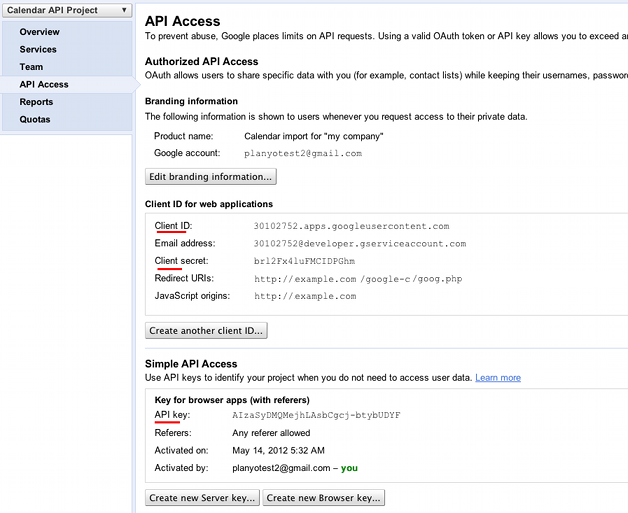 Now, one by one, copy the API key, client ID and client secret and paste them into the setup script's extension settings.
Now, one by one, copy the API key, client ID and client secret and paste them into the setup script's extension settings.
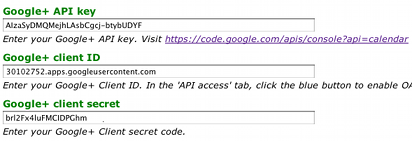 Click Continue and then in the next step click on the link at the bottom to allow the extension to access your Google account.
Click Continue and then in the next step click on the link at the bottom to allow the extension to access your Google account.
 Now determine whether you'd like the contacts to be added as work or home contacts.
Now determine whether you'd like the contacts to be added as work or home contacts.
 At this point the setup is complete. New reservations (only the confirmed ones) will now automatically export the customer's contact info into your Google contacts.
At this point the setup is complete. New reservations (only the confirmed ones) will now automatically export the customer's contact info into your Google contacts.

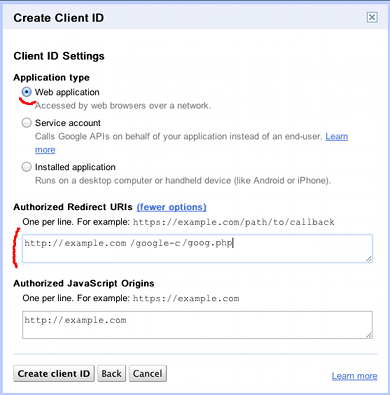
 In the next step you're asked to enter your Google+ credentials. You'll need to click on the link below the API key field which will take you to https://code.google.com/apis/console?api=calendar.
In the next step you're asked to enter your Google+ credentials. You'll need to click on the link below the API key field which will take you to https://code.google.com/apis/console?api=calendar.
 The first step is acceptance of Google APIs terms of service:
The first step is acceptance of Google APIs terms of service:
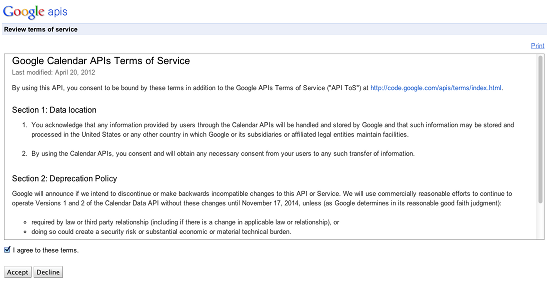 Then click on the blue button to create a new Google API project:
Then click on the blue button to create a new Google API project:
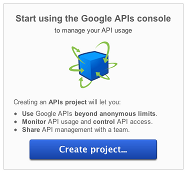 Go to API access and click on the blue button to create an OAuth client ID:
Go to API access and click on the blue button to create an OAuth client ID:
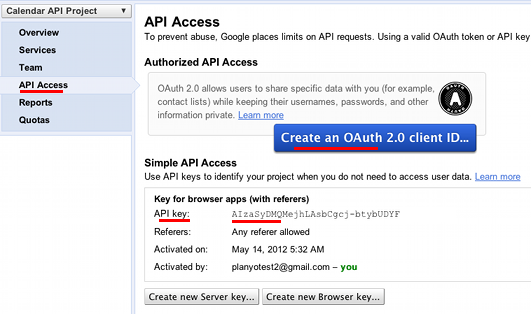 In the next step, enter a name for your product, such as Contacts export for "My company", you can leave the other options without change. Click Next.
In the next step, enter a name for your product, such as Contacts export for "My company", you can leave the other options without change. Click Next.
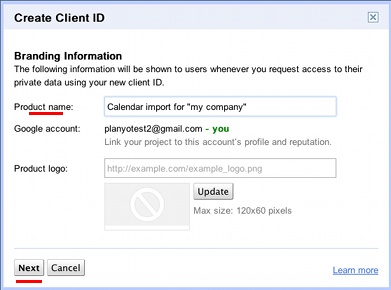 In the next step, set the option Application type to Web application, then in Your site or hostname click the link (more options).
Now you can enter the redirect URI in Authorized redirect URIs
In the next step, set the option Application type to Web application, then in Your site or hostname click the link (more options).
Now you can enter the redirect URI in Authorized redirect URIs

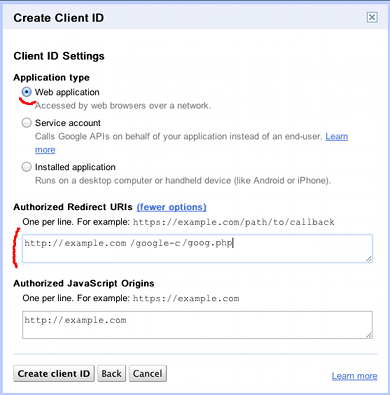
 Click on Create client ID to finish. This will generate your credentials. Make sure the redirect URI is the same as specified by the setup script (it should end with goog.php).
Click on Create client ID to finish. This will generate your credentials. Make sure the redirect URI is the same as specified by the setup script (it should end with goog.php).
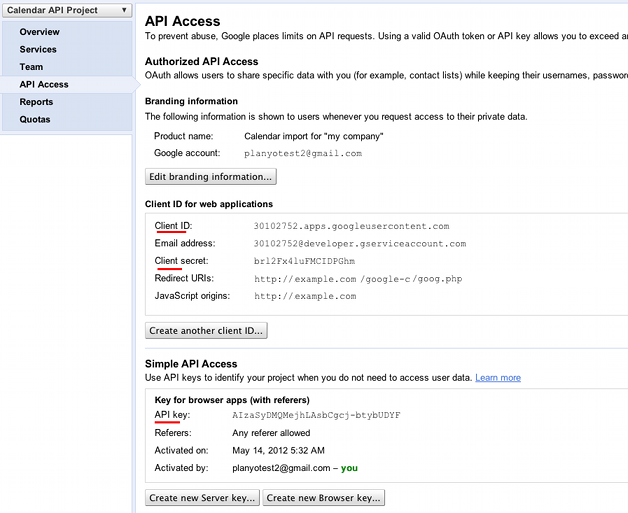 Now, one by one, copy the API key, client ID and client secret and paste them into the setup script's extension settings.
Now, one by one, copy the API key, client ID and client secret and paste them into the setup script's extension settings.
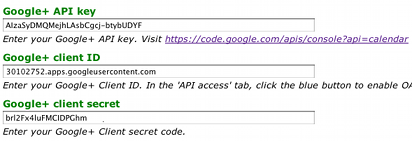 Click Continue and then in the next step click on the link at the bottom to allow the extension to access your Google account.
Click Continue and then in the next step click on the link at the bottom to allow the extension to access your Google account.
 Now determine whether you'd like the contacts to be added as work or home contacts.
Now determine whether you'd like the contacts to be added as work or home contacts.
 At this point the setup is complete. New reservations (only the confirmed ones) will now automatically export the customer's contact info into your Google contacts.
At this point the setup is complete. New reservations (only the confirmed ones) will now automatically export the customer's contact info into your Google contacts.