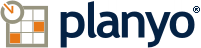Planyo Help :: Configuration page: Create coupons - Coupons common for all resources
The following settings are accessible through the backend configuration page "Create coupons - Coupons common for all resources" located at https://www.planyo.com/coupons-create.php
Configuration page description: Here you can create coupon variations that your customers can buy and use for their reservations.
Option grouping "Create new coupon"
Coupon type
[Possible drop-down choices: Prepaid amount, Number of hours, Number of entries, Valid for given number of days, Discount valid for given number of days]
Amount
Discount (e.g. 40%)
Price
Enter the price of this coupon. You can leave this empty (or type: 0) in which case the coupon will be hidden from customers and will be only available for the administrators. For a 'Prepaid amount' coupon, when no price is entered the amount will be used as the price.
One entry is counted per person (otherwise per reservation)
Validity limit
[Possible drop-down choices: No validity limit, Valid for given number of days, Valid for fixed period of time]
... valid for given number of days
You can limit the coupon validity to a number of days. Additionally, you can decide if a customer buying the coupon can choose the start date or if the validity should be counted from the purchase day.
For example, you can create a Number of entries coupon with 3 entries that can be used up within 7 days since purchasing.
For example, you can create a Number of entries coupon with 3 entries that can be used up within 7 days since purchasing.
... from
... to
Allow customers to freely choose the first validity date
If the coupon has a validity period, you can decide whether this periods always starts on the day the coupon is purchased or if the first validity date can be freely chosen by the customer
... validity checked against
[Possible drop-down choices: Arrival / departure date, Reservation creation date]
Choose whether the 'Valid for given number of days' limit should be checked against the reservation's arrival and departure dates or against the time when a reservation is being made.
Let's say that the limit is set to 25 days. For the 'Arrival / departure date' option, the customer can use the coupon only when the arrival and departure dates are within the 25-day period. On the other hand, for 'Reservation creation date' the customer can reserve any period (also after the 25-day validity of the coupon) as long as the reservation itself is made within the 25-days.
Choose whether the 'Valid for given number of days' limit should be checked against the reservation's arrival and departure dates or against the time when a reservation is being made.
Let's say that the limit is set to 25 days. For the 'Arrival / departure date' option, the customer can use the coupon only when the arrival and departure dates are within the 25-day period. On the other hand, for 'Reservation creation date' the customer can reserve any period (also after the 25-day validity of the coupon) as long as the reservation itself is made within the 25-days.
Label (optional)
You can optionally type the coupon's label. The label will be visible to the customer on the coupon purchase page. If no label is specified, the coupon description (type, amount etc.) will be used instead. If this is needed in your application, you can also translate label to other languages. Go to 'Site settings / Customized translation', find the language you want to translate to and click [User interface]. In the 'Search for text ...' field, enter the original label or its part and click Search. Click the label ID in the results to add the translation.
Access type
[Possible drop-down choices: Freely chosen by the customer (email address, code or email address and code), Both email address and code must be used., Only email address is used (no code)., Only coupon code is used (no email address limitation).]
Choose how the customer will access the coupon. You can let the customer freely choose the access method or limit them to always use email address, code or both email address and code.
Choose how the customer will access the coupon. You can let the customer freely choose the access method or limit them to always use email address, code or both email address and code.
Can only be purchased as gift card
If you select this option, the customer will be able to purchase the coupon only as a gift certificate.
Personal usage only
If you select this, the customer will only be able to purchase coupons usable by a single person (themselves or others as gift certificate). This is useful if your coupon should ONLY be used by one person identified by a single email address.
Purchase limit
You can limit the number of coupons of this type that your customers can purchase. For example, if you enter 10, up to 10 such coupons will be sold.
If you don't want to set any limit on the number of purchsed coupons, leave this field empty.
If you don't want to set any limit on the number of purchsed coupons, leave this field empty.
Unpublished
Unpublish a coupon to make it invisible to clients. This way you can archive coupons when you don't want to delete them.
Resource
Choose if the coupon can be used with all resources or only with selected resources. Note that when selecting multiple resources, specifying coupon's label above is a good idea. Otherwise, the coupon's description used instead and containing names of the selected resources can be too long.
All resources
Open-air court
All resources