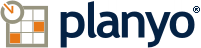Planyo Help :: Configuration page: Customer view template
The following settings are accessible through the backend configuration page "Customer view template" located at https://www.planyo.com/user-view-template.php
Option grouping "Customer view template (outer template)"
Verify code
This template lets you specify the HTML code of the customer details view. This view can be accessed in advanced integration when customer clicks the link you can show with the $(reservation_list_url) tag.The special tags you can use here are:$(upcoming_reservations), $(upcoming_reservations:N) - displays customer's upcoming reservations for your site. The second version lets you limit the number of reservations to N, e.g. $(upcoming_reservations:10) will list max. 10 reservations. See 'Inner template' below for the list style.$(past_reservations), $(past_reservations:N) - displays customer's past reservations for your site. See 'Inner template' below for the list style.$(all_reservations), $(all_reservations:N) - displays customer's reservations for your site (both past and future). See 'Inner template' below for the list style.$(cancelled_reservations), $(cancelled_reservations:N) - displays customer's cancelled reservations for your site (both past and future). See 'Inner template' below for the list style.$(quotations), $(quotations:N) - displays customer's quotations.$(waiting_list), $(waiting_list:N) - displays customer's reservations in the waiting list.$(reserve_url_prefilled) - URL of the reservation form with all the personal details prefilled. This tag makes sense only if you have a single resource or if in your scheme settings (settings / CSS style editor / Reservation form page settings) you selected Allow customers to switch resource on the reservation form. Otherwise only the first resource will be bookable via this tag.$(modify_personal_details_url) - URL of the page where the customer can modify their personal information$(coupons_info) - displays information about valid coupons that the customer can use on your site. Intead, you can use the detailed coupon information tags below.$(customer_coupon_count), $(customer_coupon_amount_left:N),$(customer_coupon_type:N), $(customer_coupon_type_pretty:N),$(customer_coupon_access_type:N), $(customer_coupon_access_code:N),$(customer_coupon_other:N), $(customer_coupon_resources:N), $(customer_coupon_label:N), $(customer_coupon_expiry:N), $(customer_coupon_price:N), $(customer_coupon_invoice_url:N) - these tags give you detailed information about coupons owned by the customer. $(customer_coupon_count) returns the number of valid coupons and the other tags give details about each coupon (N is the coupon number), for example: $(customer_coupon_amount_left:1) will return the amount left for the first listed coupon, $(customer_coupon_type:2) will return the type of the 2nd coupon etc. $(customer_coupon_type_other:N) will give extra information about the coupon, e.g. validity period if any.By adding the $(customer_coupon_show_empty) tag in the template, the customer's empty coupons will be listed as well.Here's a code snippet you can use to output all coupons: $(foreach:$(customer_coupon_count)) $(customer_coupon_type_pretty:$(it)) $(customer_coupon_amount_left:$(it)) $(endfor)The template can also use general tags (how to use tags?). Please see the following FAQ questions for a detailed tag list:Tag playgroundConditional printing of textsUniversal tagsSite data
Option grouping "Reservations (Inner template)"
Here you can choose how each individual reservation will be shown in the $(upcoming_reservations) and $(past_reservations) lists above (outer template). Note that for each reservation in the inner template you can use the tags $(is_past_reservation), $(is_in_all_reservation_list) and $(is_upcoming_reservation), $(is_quotation) to find out which listing is being produced. These tags will have the value of yes when listing given type. Select whether you want to show reservations in a table or as blocks of HTML code
Edit as
[Possible drop-down choices: Table, Block]
Verify code
The template can also use general tags (how to use tags?). Please see the following FAQ questions for a detailed tag list:Tag playgroundConditional printing of textsUniversal tagsSite dataResource dataReservation data
Add header to the table
Number of columns
Edit columns
Customize style
Using the options above you can set up the look of the table that will list both the past and upcoming reservation. You can add or hide the header row and choose how many columns will be shown in the table. Click the Edit columns button to enter the contents of the columns and Customize style to modify the table's CSS styles.