Planyo is a flexible online reservation/booking system for hotels, holiday apartments, B&B, boat rentals etc.
If you would like to use the Planyo system, you need to have a Planyo PRO or Planyo PRO-COMM account first. You can create one by
signing up. All accounts are free and with no obligation for the first 30 days so you can thoroughly test the system!
After signing up, create your Planyo site. On the
help page you will find many materials,
including video tutorials, that will guide you through the process of creating an online reservation site and adding rooms,
boats and other types of resources.
Download the extension
S'inscrire
Nos prix
The Planyo extension
This extension allows you to embed the Planyo reservation form on your web site.
This way, your clients will stay on your web site throughout the whole reservation process.
You can find more information about the integration process at your Planyo account. Once logged in, go to the
Settings
section and choose the
Integrate with your site button at the bottom of the page.
Note: if you don't mind that your clients will be redirected to planyo.com to make a reservation,
you don't need to use this extension at all.
You can insert the Planyo reservation form on your web page by clicking at the insertion point and using the

button in the Dreamweaver command-bar.
Note that apart from the code, the extension will also add the planyo-files folder in the web site project root directory.
This folder contains scripts and images necessary for the system to work.
Once the planyo code is inserted into the page, click inside it to show the inspector below:

Here is the explanation for each option that appears in the inspector:
Site ID
ID of your planyo site. If you don't have a planyo site yet, create one first at https://www.planyo.com/. The default value (demo) will use a demonstration site.
Language
Here you can choose the language of the reservation form.
Server-side script
Choose the script technology that your server supports. For example, if PHP is supported, choose the PHP option.
Default mode
Choose the initial (default) mode: 'Search box' to allow clients to search for available dates or 'Resource list' to display a list of all resources (in such case search must be initiated by embedding an extra search box -- see last step of integration in Planyo's admin panel). Choosing 'Do nothing' will not display anything by default but will require you to either pass the resource ID to the module as parameter in the URL (resource_id) or add an external search box or calendar preview.
Extra search fields
Here you can put comma-separated extra fields that will appear in the search box. Can be left empty.
Sort-by field choices
Comma-separated possible sort fields. A single value will hide this parameter, more than one value will give the user a choice in form of a drop-down box. Can be left empty.
Path to 'planyo-files'
Relative or absolute directory where the planyo files are kept; usually this is '/planyo-files'.
Javascript framework used
Choose the Javascript framework which will be used by Planyo. Planyo works with both mootools and jQuery. Leave
the default if you're not sure which one to choose. Change to mootools if you already use mootools on your
website and don't want to include multiple JS frameworks. If other parts of your website already use
the library chosen, choose the 'already used on this website' option to avoid including the library twice.
Delete
Click this button to remove the whole Planyo reservation code. Note that you may need to manually remove
the planyo-files folder.
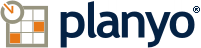
 button in the Dreamweaver command-bar.
button in the Dreamweaver command-bar.

