Tutorial: How to tell Planyo when my resources are available for rental (2 / 4)
Tutorial Table of Contents
part 1: Configuring the resourcepart 2: Viewing and updating daily availability on the availability page
part 3: Setting up packages
part 4: Using pricing manager or pricing script to determine unavailable periods
Part 2 of 4: Viewing and updating daily availability on the availability page
Once your general vacations are set up you can at any time very quickly check how many units / resources are available on any given day / time using a very user-friendly calendar view.
The UI here is different for day-based resources and for hour-based resources. For day-based resources the monthly calendar view is displayed, for hourly or quarterly resources, a daily view is displayed.
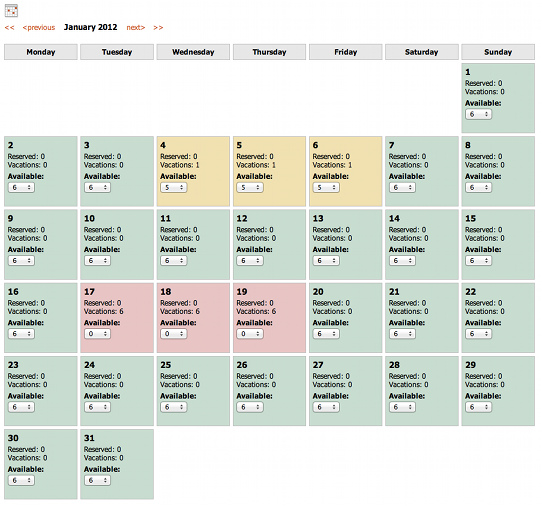
Monthly calendar view is displayed for day-based resources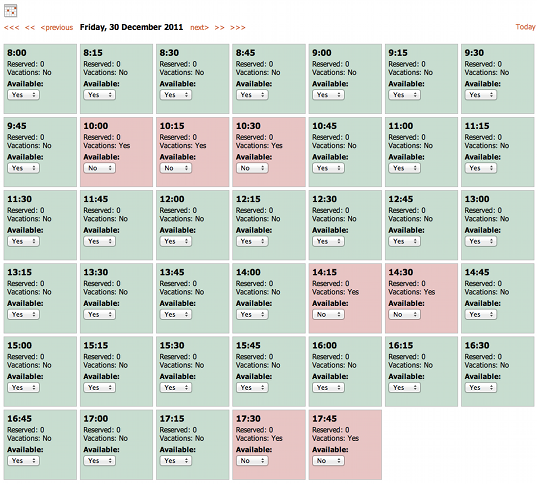
Daily calendar view is displayed for hour-based resources As you see in the screenshots above, each box (whether a quarter, an hour or a day based on your resource type) has a green background when the resource is available, a yellow background when the resource is partly available (meaning some of the units are available while others are reserved) and a red background when the resource is unavailable. You can use the drop-down list in each box showing the number of available units (or a yes/no availability information if you don’t use multiple units) in order to quickly change the availability. You could of course add a one-time resource vacation instead but doing this on the availability page is much quicker. What is also interesting here is that you can actually override the resource vacations defined on the vacations page. Let’s say you defined vacations for the entire month of January because of vacation of the staff. Now, if the staff member is suddenly available for a day previously marked as vacation, you can very quickly make a specific day or hour available on this page in spite of the vacation defined.
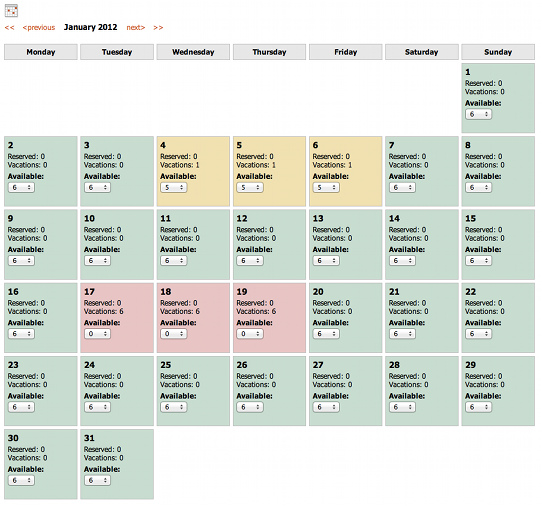
Monthly calendar view is displayed for day-based resources
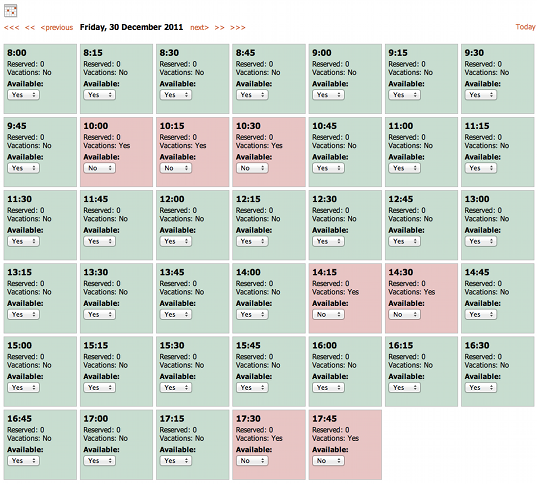
Daily calendar view is displayed for hour-based resources As you see in the screenshots above, each box (whether a quarter, an hour or a day based on your resource type) has a green background when the resource is available, a yellow background when the resource is partly available (meaning some of the units are available while others are reserved) and a red background when the resource is unavailable. You can use the drop-down list in each box showing the number of available units (or a yes/no availability information if you don’t use multiple units) in order to quickly change the availability. You could of course add a one-time resource vacation instead but doing this on the availability page is much quicker. What is also interesting here is that you can actually override the resource vacations defined on the vacations page. Let’s say you defined vacations for the entire month of January because of vacation of the staff. Now, if the staff member is suddenly available for a day previously marked as vacation, you can very quickly make a specific day or hour available on this page in spite of the vacation defined.