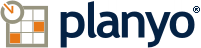-
You can type a single date (e.g. 2012-03-16), comma-separated multiple dates (e.g. '2012-05-16, 2012-05-22, 2012-10-24'), a weekday (e.g. Monday, Tuesday, ...), a month (January, February, ...), a range of dates (e.g. 'from 2012-03-16 to 2012-04-29' ) or the whole period before or after a specified date (e.g. '< 2012-03-16' or '> 2013-11-20').
-
Enter duration as a number of hours. Specify a single duration (e.g. 1 or 24), comma-separated multiple values (e.g. '1, 24, 48'), a range of values (e.g. 'from 1 to 24') or values bigger or smaller then a specified duration (e.g. '< 24' or '> 48').
-
Enter a text value. Enter * if any value should trigger the update. Use ~ (e.g. ~abc) if any other text (not abc in the example) should trigger the update. Use $(empty) and $(notempty) to check for empty/not-empty values. Enter 'incl:text' if the update should be triggered by a value which includes the specified text. You can use resource and site tags.
Enter a text value. Enter * if any value should trigger the update. Use ~ (e.g. ~abc) if any other text (not abc in the example) should trigger the update. Use $(empty) and $(notempty) to check for empty/not-empty values. Enter 'incl:text' if the update should be triggered by a value which includes the specified text. You can use resource and site tags.
Enter a text value. Enter * if any value should trigger the update. Use ~ (e.g. ~abc) if any other text (not abc in the example) should trigger the update. Use $(empty) and $(notempty) to check for empty/not-empty values. Enter 'incl:text' if the update should be triggered by a value which includes the specified text. You can use resource and site tags.
Enter a text value. Enter * if any value should trigger the update. Use ~ (e.g. ~abc) if any other text (not abc in the example) should trigger the update. Use $(empty) and $(notempty) to check for empty/not-empty values. Enter 'incl:text' if the update should be triggered by a value which includes the specified text. You can use resource and site tags.
Enter a text value. Enter * if any value should trigger the update. Use ~ (e.g. ~abc) if any other text (not abc in the example) should trigger the update. Use $(empty) and $(notempty) to check for empty/not-empty values. Enter 'incl:text' if the update should be triggered by a value which includes the specified text. You can use resource and site tags.
Enter a text value. Enter * if any value should trigger the update. Use ~ (e.g. ~abc) if any other text (not abc in the example) should trigger the update. Use $(empty) and $(notempty) to check for empty/not-empty values. Enter 'incl:text' if the update should be triggered by a value which includes the specified text. You can use resource and site tags.
Enter a text value. Enter * if any value should trigger the update. Use ~ (e.g. ~abc) if any other text (not abc in the example) should trigger the update. Use $(empty) and $(notempty) to check for empty/not-empty values. Enter 'incl:text' if the update should be triggered by a value which includes the specified text. You can use resource and site tags.
Enter a text value. Enter * if any value should trigger the update. Use ~ (e.g. ~abc) if any other text (not abc in the example) should trigger the update. Use $(empty) and $(notempty) to check for empty/not-empty values. Enter 'incl:text' if the update should be triggered by a value which includes the specified text. You can use resource and site tags.
Enter a text value. Enter * if any value should trigger the update. Use ~ (e.g. ~abc) if any other text (not abc in the example) should trigger the update. Use $(empty) and $(notempty) to check for empty/not-empty values. Enter 'incl:text' if the update should be triggered by a value which includes the specified text. You can use resource and site tags.
Enter a text value. Enter * if any value should trigger the update. Use ~ (e.g. ~abc) if any other text (not abc in the example) should trigger the update. Use $(empty) and $(notempty) to check for empty/not-empty values. Enter 'incl:text' if the update should be triggered by a value which includes the specified text. You can use resource and site tags.
Enter a text value. Enter * if any value should trigger the update. Use ~ (e.g. ~abc) if any other text (not abc in the example) should trigger the update. Use $(empty) and $(notempty) to check for empty/not-empty values. Enter 'incl:text' if the update should be triggered by a value which includes the specified text. You can use resource and site tags.
Enter a text value. Enter * if any value should trigger the update. Use ~ (e.g. ~abc) if any other text (not abc in the example) should trigger the update. Use $(empty) and $(notempty) to check for empty/not-empty values. Enter 'incl:text' if the update should be triggered by a value which includes the specified text. You can use resource and site tags.
-
Enter a single drop-down value (e.g. '12' or 'foo'), comma-separated multiple values (e.g. '1, 12, 20' or 'foo, bar, cat'), a range of values (e.g. 'from 7 to 12'), not-equal-to value (e.g. ~abc), or values bigger or smaller then a specified value (e.g. '< 12' or '> 10'). Use $(empty) and $(notempty) to check for empty/not-empty values. You can use resource and site tags
-
-
Enter a single drop-down value (e.g. '12' or 'foo'), comma-separated multiple values (e.g. '1, 12, 20' or 'foo, bar, cat'), a range of values (e.g. 'from 7 to 12'), not-equal-to value (e.g. ~abc), or values bigger or smaller then a specified value (e.g. '< 12' or '> 10'). Use $(empty) and $(notempty) to check for empty/not-empty values. You can use resource and site tags
-
-
-
-
-
-
-
-
-
Enter a single date, e.g. 2012-03-16. You can also add relative values, such as today or tomorrow or next Sunday
. Note you may also use the $(value_raw) tag that will simply copy the trigger item value, e.g. 'Chosen value: $(value_raw)'. $(value_raw) represents the value in an unchanged form (could be different in some cases).-
Enter a single duration as a number of hours, e.g. 24 or 48 in order to set the active value or comma-separated durations (you need to include at least one comma in the text) to change the possible choices and make the first entry active. The comma-separated durations can each use the format Value:Text in order to add a text description to the possible values.
-
Enter a text value. Note you may also use the $(value) tag that will simply copy the trigger item value, e.g. 'Chosen value: $(value)'. $(value_raw) represents the value in an unchanged form (could be different in some cases). If you use the Hide item option, $(clear_on_show) allows you to clear the field when it is shown again. You can use resource and site tags.
Enter a text value. Note you may also use the $(value) tag that will simply copy the trigger item value, e.g. 'Chosen value: $(value)'. $(value_raw) represents the value in an unchanged form (could be different in some cases). If you use the Hide item option, $(clear_on_show) allows you to clear the field when it is shown again. You can use resource and site tags.
Enter a text value. Note you may also use the $(value) tag that will simply copy the trigger item value, e.g. 'Chosen value: $(value)'. $(value_raw) represents the value in an unchanged form (could be different in some cases). If you use the Hide item option, $(clear_on_show) allows you to clear the field when it is shown again. You can use resource and site tags.
Enter a text value. Note you may also use the $(value) tag that will simply copy the trigger item value, e.g. 'Chosen value: $(value)'. $(value_raw) represents the value in an unchanged form (could be different in some cases). If you use the Hide item option, $(clear_on_show) allows you to clear the field when it is shown again. You can use resource and site tags.
Enter a text value. Note you may also use the $(value) tag that will simply copy the trigger item value, e.g. 'Chosen value: $(value)'. $(value_raw) represents the value in an unchanged form (could be different in some cases). If you use the Hide item option, $(clear_on_show) allows you to clear the field when it is shown again. You can use resource and site tags.
Enter a text value. Note you may also use the $(value) tag that will simply copy the trigger item value, e.g. 'Chosen value: $(value)'. $(value_raw) represents the value in an unchanged form (could be different in some cases). If you use the Hide item option, $(clear_on_show) allows you to clear the field when it is shown again. You can use resource and site tags.
Enter a text value. Note you may also use the $(value) tag that will simply copy the trigger item value, e.g. 'Chosen value: $(value)'. $(value_raw) represents the value in an unchanged form (could be different in some cases). If you use the Hide item option, $(clear_on_show) allows you to clear the field when it is shown again. You can use resource and site tags.
Enter a text value. Note you may also use the $(value) tag that will simply copy the trigger item value, e.g. 'Chosen value: $(value)'. $(value_raw) represents the value in an unchanged form (could be different in some cases). If you use the Hide item option, $(clear_on_show) allows you to clear the field when it is shown again. You can use resource and site tags.
Enter a text value. Note you may also use the $(value) tag that will simply copy the trigger item value, e.g. 'Chosen value: $(value)'. $(value_raw) represents the value in an unchanged form (could be different in some cases). If you use the Hide item option, $(clear_on_show) allows you to clear the field when it is shown again. You can use resource and site tags.
Enter a text value. Note you may also use the $(value) tag that will simply copy the trigger item value, e.g. 'Chosen value: $(value)'. $(value_raw) represents the value in an unchanged form (could be different in some cases). If you use the Hide item option, $(clear_on_show) allows you to clear the field when it is shown again. You can use resource and site tags.
Enter a text value. Note you may also use the $(value) tag that will simply copy the trigger item value, e.g. 'Chosen value: $(value)'. $(value_raw) represents the value in an unchanged form (could be different in some cases). If you use the Hide item option, $(clear_on_show) allows you to clear the field when it is shown again. You can use resource and site tags.
Enter a text value. Note you may also use the $(value) tag that will simply copy the trigger item value, e.g. 'Chosen value: $(value)'. $(value_raw) represents the value in an unchanged form (could be different in some cases). If you use the Hide item option, $(clear_on_show) allows you to clear the field when it is shown again. You can use resource and site tags.
Enter a text value. Note you may also use the $(value) tag that will simply copy the trigger item value, e.g. 'Chosen value: $(value)'. $(value_raw) represents the value in an unchanged form (could be different in some cases). If you use the Hide item option, $(clear_on_show) allows you to clear the field when it is shown again. You can use resource and site tags.
Enter a text value. Note you may also use the $(value) tag that will simply copy the trigger item value, e.g. 'Chosen value: $(value)'. $(value_raw) represents the value in an unchanged form (could be different in some cases). If you use the Hide item option, $(clear_on_show) allows you to clear the field when it is shown again. You can use resource and site tags.
-
Enter a drop-down value, e.g. 1, 7, foo or bar. If you enter multiple comma-separated values, the dependent item's choices will be limited to these choices. The first value will be also selected. If you want to set different texts for the values, you can also use the format Value:Text, e.g. by entering: Value1:Text 1, Value2:Text 2 Note you may also use the $(value) tag that will simply copy the trigger item value, e.g. 'Chosen value: $(value)'. $(value_raw) represents the value in an unchanged form (could be different in some cases).
-
-
Enter a drop-down value, e.g. 1, 7, foo or bar. If you enter multiple comma-separated values, the dependent item's choices will be limited to these choices. The first value will be also selected. If you want to set different texts for the values, you can also use the format Value:Text, e.g. by entering: Value1:Text 1, Value2:Text 2 Note you may also use the $(value) tag that will simply copy the trigger item value, e.g. 'Chosen value: $(value)'. $(value_raw) represents the value in an unchanged form (could be different in some cases).
-