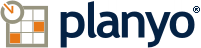Planyo Help :: Configuration page: Mobile app dashboard template
The following settings are accessible through the backend configuration page "Mobile app dashboard template" located at https://www.planyo.com/app-dashboard-template.php
Option grouping "Mobile app dashboard template (outer template)"
Verify code
This template lets you specify the HTML code of the mobile app dashboard. The special tags you can use here are:$(upcoming_reservations) - displays customer's upcoming reservations for your site. See 'Inner template' below for the list style.$(past_reservations) - displays customer's past reservations for your site. See 'Inner template' below for the list style.$(coupons_info) - displays information about valid coupons that the customer can use on your site.The template can also use general tags (how to use tags?). Please see the following FAQ questions for a detailed tag list:Tag playgroundConditional printing of textsUniversal tagsSite data
Option grouping "Reservations (Inner template)"
Here you can choose how each individual reservation will be shown in the $(upcoming_reservations) and $(past_reservations) lists above (outer template). Select whether you want to show reservations in a table or as blocks of HTML code
Edit as
[Possible drop-down choices: Table, Block]
Verify code
The template can also use general tags (how to use tags?). Please see the following FAQ questions for a detailed tag list:Tag playgroundConditional printing of textsUniversal tagsSite dataResource dataReservation data
Add header to the table
Number of columns
Edit columns
Customize style
Using the options above you can set up the look of the table that will list both the past and upcoming reservation. You can add or hide the header row and choose how many columns will be shown in the table. Click the Edit columns button to enter the contents of the columns and Customize style to modify the table's CSS styles.
Option grouping "Availability search box"
Attribute string
You can modify the way the search box works (add extra search fields, change the time selectors etc) by specifying the extra attribute string settings here. See Q167 in the FAQ to see the format of the attribute string