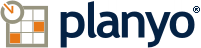Planyo Help :: Configuration page: Custom resource properties
The following settings are accessible through the backend configuration page "Custom resource properties" located at https://www.planyo.com/resource-properties.php
Configuration page description: Add custom properties to resources which can be used as search criteria (e.g. in case of rooms: smoking/non-smoking, number of beds, possibility to use internet)
Option grouping "Enter new item"
Data type
[Possible drop-down choices: Drop-down, Text, Checkbox (Yes/No), Multi-line text, Number, Multiple checkboxes, --- special items ---, Number of persons, GPS Coordinates, URL of an external page with resource details, Tax rate for rentals (in %)]
If the property will have a few clearly defined values, choose 'dropdown'. Choose 'checkbox' for yes/no values or 'text' otherwise.
If the property will have a few clearly defined values, choose 'dropdown'. Choose 'checkbox' for yes/no values or 'text' otherwise.
Name
Short name of the custom property. Can include spaces. Non alphanumeric characters are shown as spaces. Go to Custom Translations to specify the exact text using any other characters.
Possible values
Comma-separated possible values of the property. E.g. Yes, No or 1,2,3,4,5,6 or Single, Double, Twin. Leave this field empty if the values are not to be restricted to a specific set.
Possible distance choices
Enter the search radius choices. For kilometers use the km postfix, e.g. 1km, 10km, 20km and for miles: m or miles, e.g. 1 mile,5 miles,10 miles.
Search condition
[Possible drop-down choices: Cannot be used in search box, = (Search finds only given value), >= (Search finds also greater values), > (Search finds only greater values), <= (Search finds also lesser values), < (Search finds only lesser values), Value must contain text specified in search box]
If this property is to be included in a search box, you can specify how the search will work. For non-numerical values you should normally choose '='. For numerical values enter '=' if only the resources whose property value exactly matches the searched value should be found. Choose '>=' to find also greater values, e.g. for an accommodation search for 2 people it's ok to list 3- and 4-person accommodations.
If this property is to be included in a search box, you can specify how the search will work. For non-numerical values you should normally choose '='. For numerical values enter '=' if only the resources whose property value exactly matches the searched value should be found. Choose '>=' to find also greater values, e.g. for an accommodation search for 2 people it's ok to list 3- and 4-person accommodations.
Min
Max
Google Maps API key for geo search
This key is needed to load the Google Map widget needed for the geolocation search. See Q281 in our FAQ section to learn more about this.
Default visibility
[Possible drop-down choices: None, Resource details view, Resource details and resource listings]
Choose on which pages this resource property should be listed by default. Of course you can modify all your templates to customize the way the resource properties are printed and their selection.
Choose on which pages this resource property should be listed by default. Of course you can modify all your templates to customize the way the resource properties are printed and their selection.
Icon
Optional description